CAI is governed by a 15-member Board of Trustees. The Board is supported by three Membership Representation Groups, elected members who give their constituencies a voice in crafting CAI policy and work to ensure that CAI continues to provide services and benefits that members need and value:
- Business Partners Council —Twelve members represent business partner members.
- Community Association Managers Council —Twelve members represent management company CEOs and all other community association manager members.
- Homeowner Leaders Council — Six members represent homeowner leader members.
These councils recognize the unique characteristics and needs of each of the CAI member classes, give them a stronger voice in crafting policy, and provide a vehicle for making recommendations on CAI services and benefits.
-
Board of Trustees
President
-

Melissa Ramsey, CMCA, AMS, LSM, PCAM
Mosaic Community ConsultingLancaster, SC
President-Elect
-

Matt D. Ober, Esq.
Richardson|Ober, LLPPasadena, CA
Immediate Past President
-

Jeevan John D'Mello, CMCA, AMS, LSM, PCAM, GDArch
Zenesis CorporationDubai,
Trustee
-

Cameron D. Adams, CMCA, AMS, LSM, PCAM
Reston AssociationReston, VA -

Leslie Alvarez, CMCA, AMS, LSM, PCAM
Community Association Consulting Experts, Inc.Royal Palm Beach, FL -

Brian Butler, Esq., CMCA, AMS, PCAM
FirstService Residential IllinoisChicago, IL -

Delores Ferguson, CMCA, AMS, PCAM
CCMCChandler, AZ -

Staci M. Gelfound, CMCA, AMS, PCAM
WPM Real Estate ManagementOwings Mills, MD -

Cynthia A. Jones, Esq., Attorney
Sellers, Ayers, Dortch & Lyons P.A.Charlotte, NC -

Jessica Melissa Knutsen, CIRMS, CIC
USI Insurance ServicesFalls Church, VA -

Matthew C. Kuisle, RS, Professional Engineer
Reserve Advisors, LLCTampa, FL -

Lucy Robertson
Artavia HOAHouston, TX -
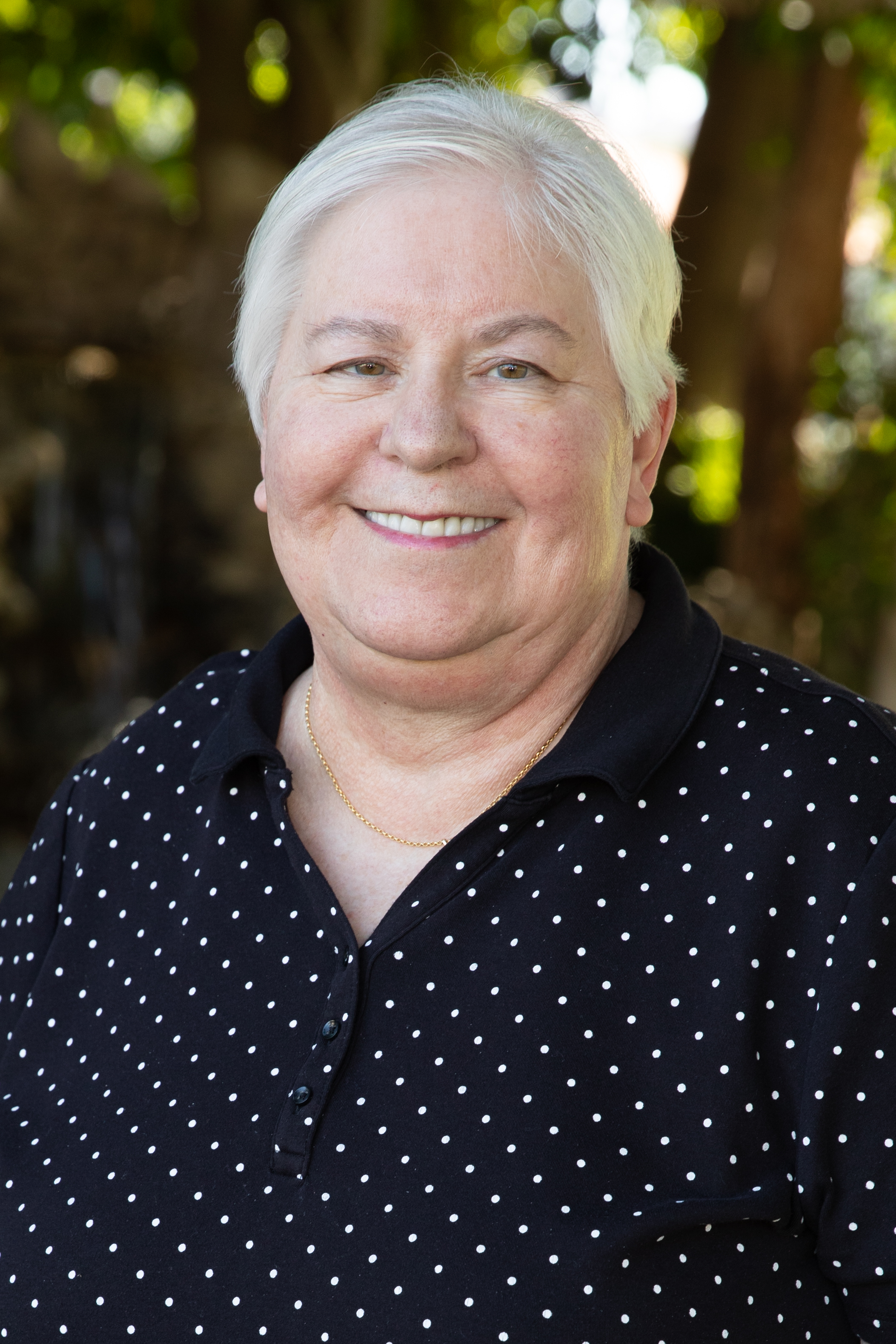
Joyce Sachs
1219 W. Wynnewood Condominium AssociationWynnewood, PA -

Erin Sweeney, MBA
First Citizens BankWaxhaw, NC -

Kelly Zibell, AMS, PCAM
CommunitasMorgan Hill, CA
Staff Liaison
-

Dawn Bauman, CAE
Community Associations InstituteFalls Church, VA -

Grace Dang, GSP
Community Associations InstituteFalls Church, VA -

Jennifer Flynn, GSP
Community Associations InstituteFalls Church, VA
-
Past Presidents
See all the volunteer leaders who have served the organization as president over the last 50 years.
Board of Trustees' Board Meeting Minutes
View the approved meeting minutes of the CAI Board of Trustees
